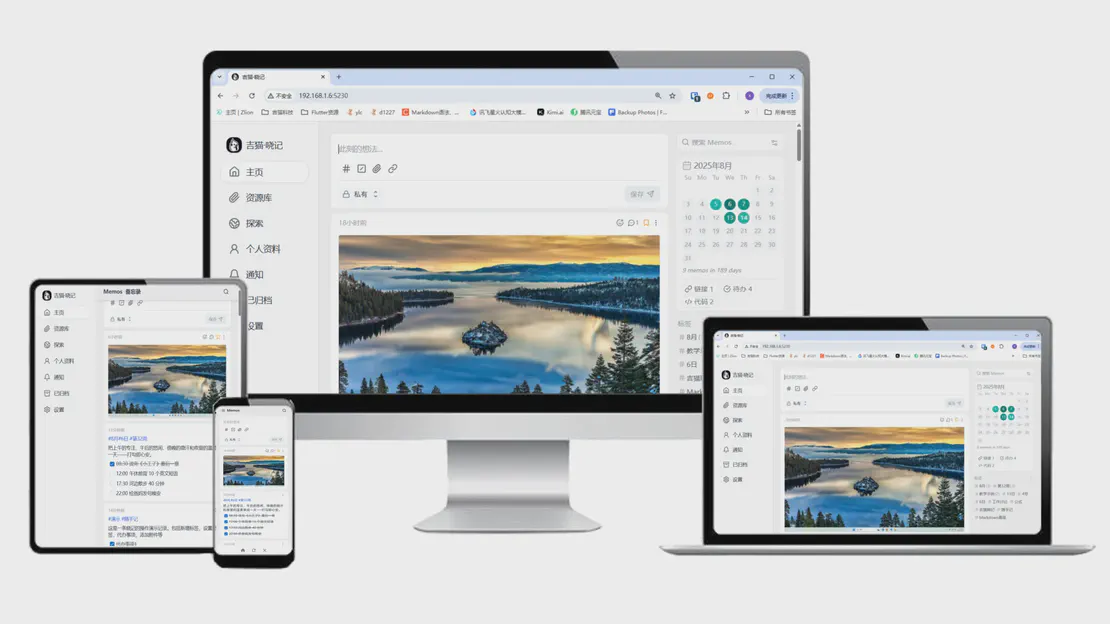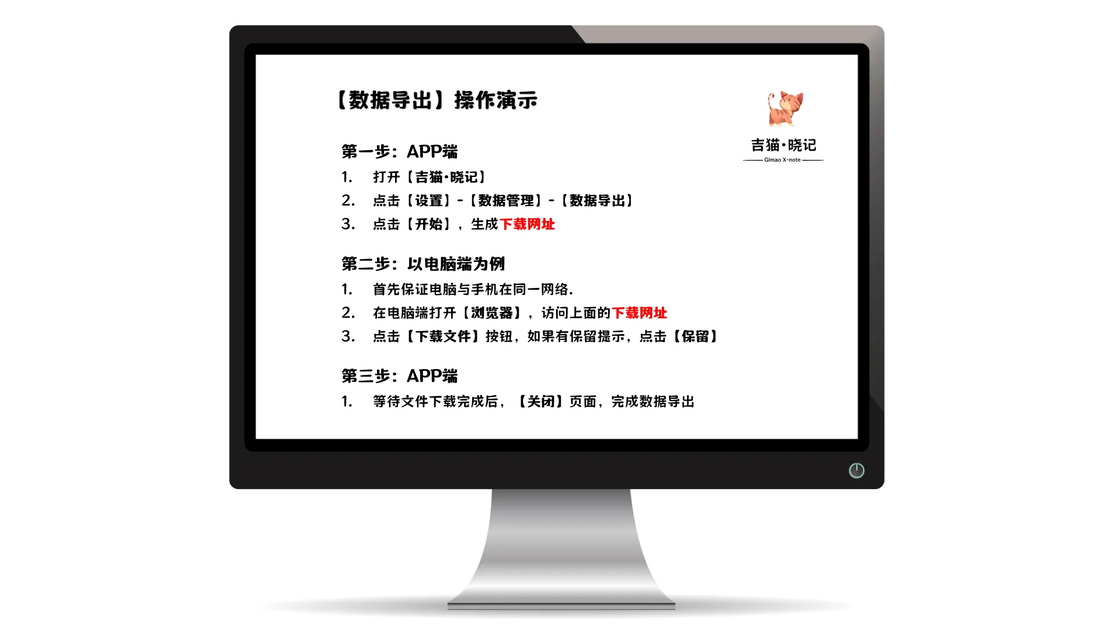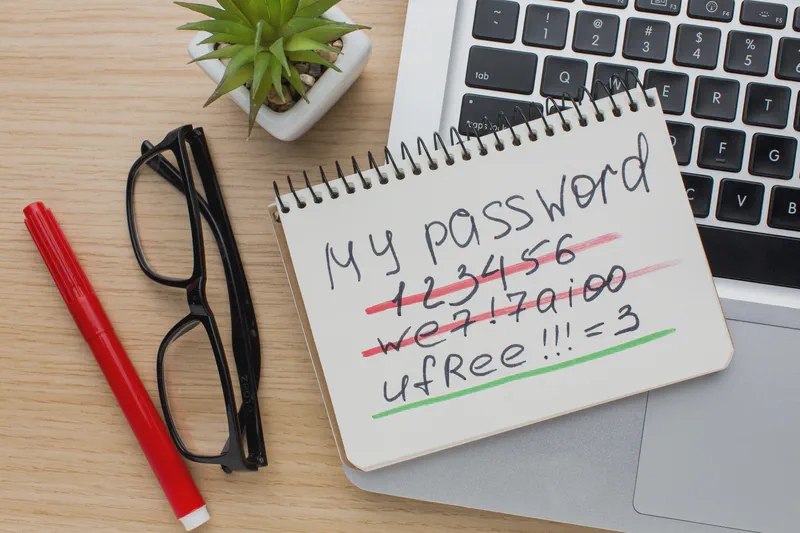
学习账号密码自动填充
- 晓记
- 2025年3月28日
在数字化学习的时代,我们常常需要在不同的网站上注册账号,无论是在线课程平台、学术资源网站还是学习社区。然而,频繁地注册账号不仅容易导致密码管理混乱,还可能因为使用简单密码而面临安全风险。此外,频繁输入复杂的密码也让人感到烦恼。幸运的是,Vaultwarden 提供了一种安全且便捷的解决方案,帮助你在家庭、学校以及不同设备上轻松管理密码,并实现自动注册和自动登录。
文档目录
什么是 Vaultwarden?
Vaultwarden 是一个开源的密码管理器后端,它允许用户通过自建服务器或使用托管服务来安全地存储和管理密码。它基于 Bitwarden 的开源协议开发,提供了与 Bitwarden 完全兼容的 API 接口,但完全免费且可以自定义。通过 Vaultwarden,你可以轻松管理所有学习相关的账号信息,同时在不同设备上实现自动填充,极大地提高了学习效率和安全性。
使用 Vaultwarden 的好处
- 安全可靠:🛡️ 使用强大的加密技术保护你的密码,确保只有你能够访问。
- 自动填充:🤖 在注册新账号和登录时,可以自动填充账号信息。
- 方便管理:🗂️ 所有账号信息集中管理,方便查找和更新。
- 保护隐私:🔒 你可以完全控制自己的数据,不用担心第三方服务的安全性。
环境准备
第一步:安装浏览器插件
请访问 Bitwarden 官方网站 选择浏览器类型,根据提示安装插件。
第二步:连接到密码库
电脑端打开【吉猫·晓记】【密码库】,在地址栏中查看复制网络地址
示例:
https://aiu.c.gimao.space:8086
配置 Bitwarden 浏览器插件,选择 “自托管"类型,输入服务器地址,用户名,密码
默认用户名,密码都是:
me@gimao.space,登录后请自行修改
第三步:添加登录账户
当你需要在某个学习网站上注册新账号时,打开该网站的注册页面。在输入账号信息时,打开Bitwarden 插件,「新增」「登录」填写用户名、密码等信息(选择自动生成强密码,以确保安全性)。保存后返回网页,会自动识别并提示你使用预设的账号信息进行填充。点击“填充”后,所有信息将自动填入相应的输入框中,账户注册完成后,就可以实现自动登录填充。
第四步:自动登录填充
当你需要登录某个学习网站时,打开该网站的登录页面。 Bitwarden 插件会自动识别该网站,并提示你使用保存的账号信息进行填充。点击“填充”按钮,用户名和密码将自动填入登录框中,你只需点击“登录”即可。
注意事项
- 自动锁定:Vaultwarden插件在一段时间未使用时会自动锁定。
- 主密码:首次使用尽快更改密码,确保你的主密码足够复杂,并且不要将主密码告诉他人。
- 保护隐私:虽然使用方便,但要确保只在自己的设备上使用,避免泄露敏感数据。
通过以上步骤,你可以轻松使用 【密码库】(Vaultwarden) 来管理个人学习中的账号密码,无论是注册新账号还是登录现有账号,都能实现自动填充,极大地提高了学习效率和安全性。希望这篇教程能帮助你在学习中更加高效和安全!如果你在使用过程中遇到任何问题,欢迎随时留言交流。