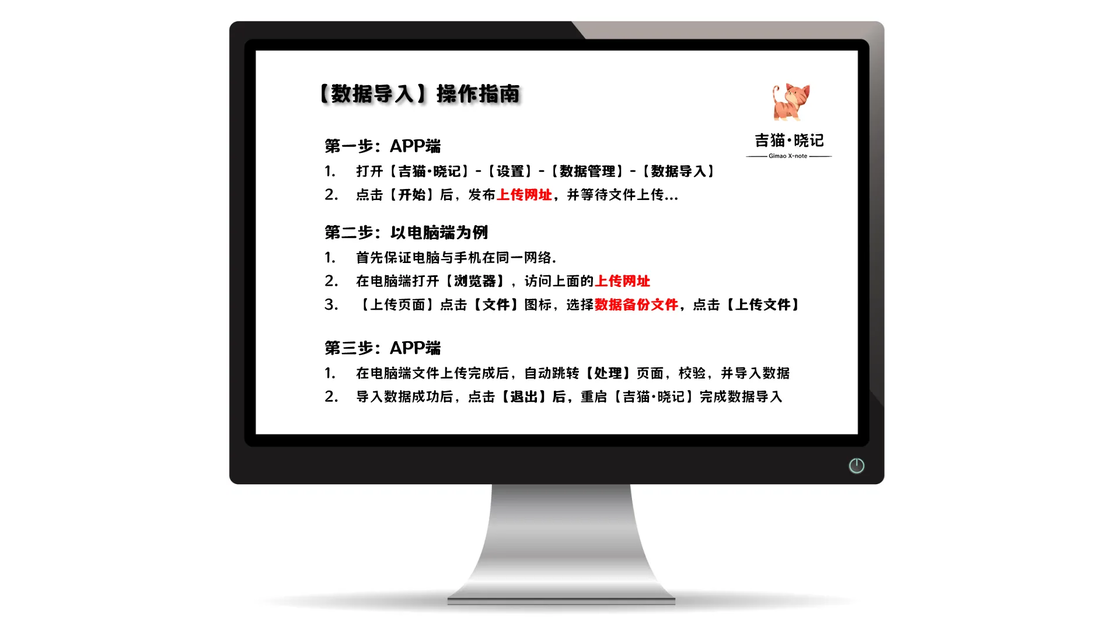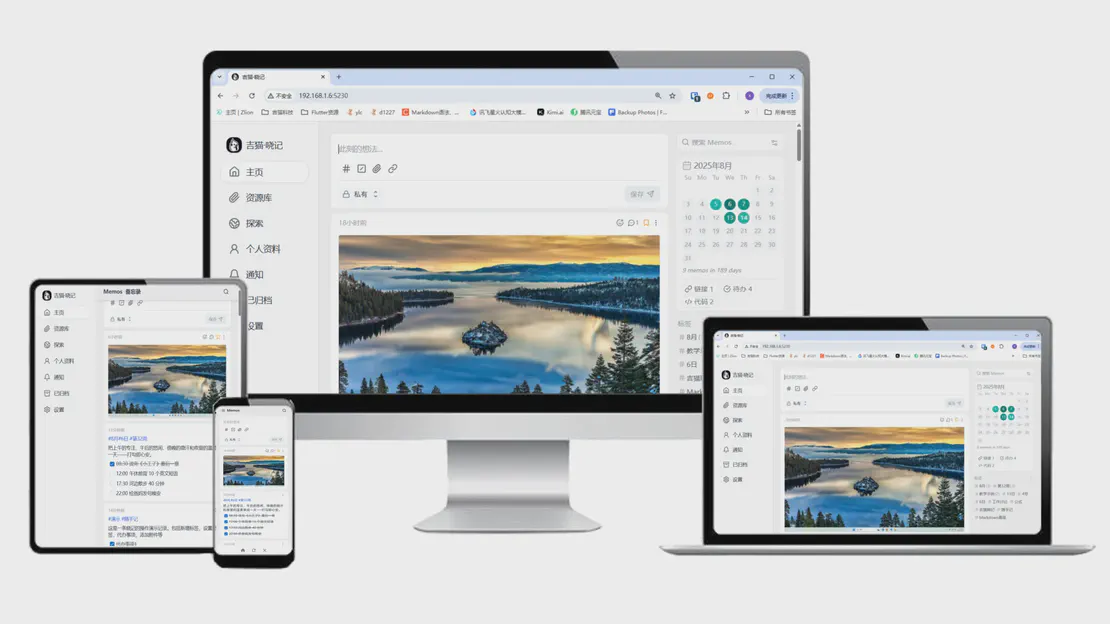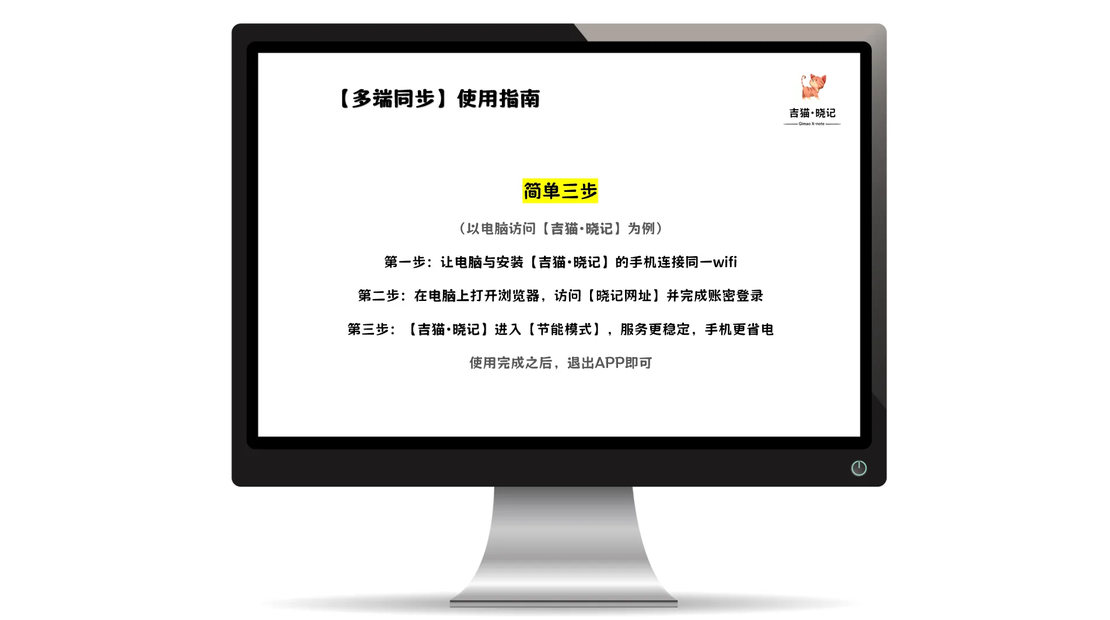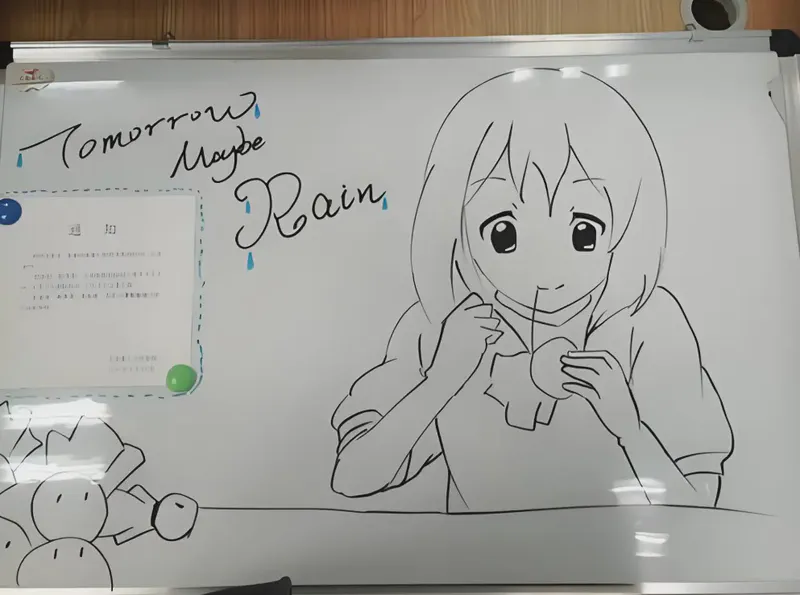
白板讨论高效记录跟进方案
在日常工作中,小范围的白板讨论是常见和重要的协作场景。 然而,传统的会议记录方式往往存在诸多不便: 手动记录容易遗漏关键信息,白板上的内容拍照记录后,电脑上同步不方便,事后查找困难。
文档目录
什么是 Memos?
Memos是一款高效便捷的备忘录工具。它可以将文本图片内容快速记录下来,并实时在电脑、手机等设备上查看和跟进。
使用Memos进行会议记录,相比传统方式,有以下几大好处:
- 同步方便:🔗 记录内容就能快速同步到每个电脑或手机上,无需手动分发。
- 查找轻松:🔍 Memos支持关键词搜索和标签分类,轻松找到自己需要的内容。
- 跟进高效:🎯 Memos可以高效的查看和跟进代办事项,确保能够按时完成任务。
环境准备
第一步: 拍照上传
会议讨论中,使用手机对白板记录内容进行拍照。使用吉猫·晓记的备忘录服务,上传照片
- 手机拍照:使用手机相册对记录内容进行拍照。
- 创建备忘录:打开【吉猫·晓记】【备忘录】上传照片并语言录入重要信息。
- 设置标签:新增标签 在录入文本框内录入
#标签名称即可添加标签或选择已有标签 可以点击文本框下方#选择。
第二步:电脑端跟进
使用电脑打开吉猫·晓记的备忘录服务。整理会议结论和代办事项,并进行跟进记录
第三步:多端同步
使用吉猫·晓记的多端同步功能,及时跟进了解进展,思考汇报井然有序。
- 置顶:根据当前重要程度可以选择是否置顶。
- 更进:后续跟进可以直接修改记录,或者以添加备注方式跟进。
- 完成:标记完成
已完成的待办事项。 - 待办事项:点击日历下方的
待办 已完成数量/所有待办数量查看所有代办事项。 - 标签分类:通过日历下方的标签列表组合过滤记录。
电脑端访问时,手机需要打开吉猫·晓记,进入服务模式